Introduction
To update an automated template download the source file from the File Manager.
If you wish to update a package of documents, download and update one document from the document package at a time, launch it and continue to other files which needs to be updated as well.
Add question
A new question can be added either via the Add question button or by selecting Add question above in the right click menu from an existing question or headline.
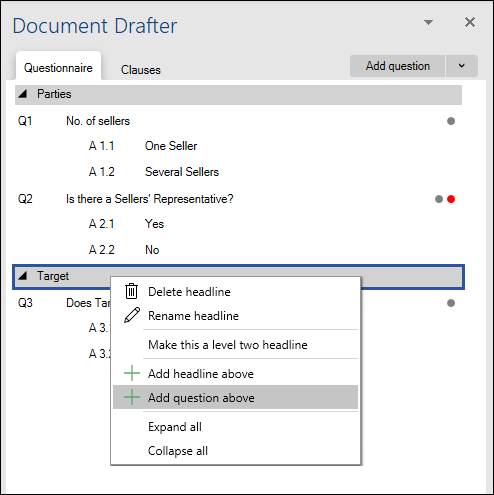
Edit question
- Right click on the question you want to edit.
- Select Edit.
- Modify question text, conditions and question type as appropriate.
- Select Save.
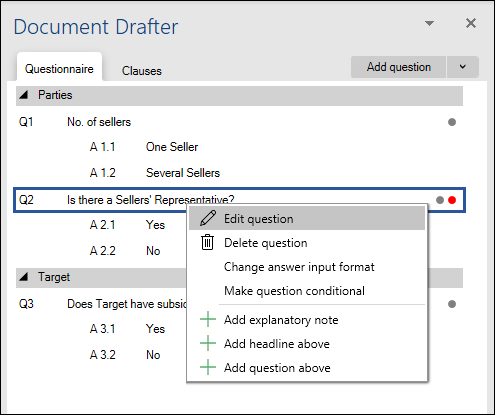
Move question
Questions can be dragged and dropped freely within the questionnaire.
If a question is dragged and dropped above a question which contains a condition for the dragged and dropped question, a warning will appear when you launch the template.
Move answer
Answers can be dragged and dropped within a question or moved to another question with predefined answers to serve as answer for such question.
Move headline
A headline can be dragged and dropped freely within the questionnaire.
If you collapse the headline before moving the headline, questions added below the headline will be moved as well.