Type manual links
This lesson will show you how to use bespoke links as an alternative to ordinary linking, to support more complex linking.
Key take away
- The use of the type manually links will allow you to increase the complexity of the linking in the document, through the use of brackets to combine relevant answers, e.g. as sub options or necessary supplementary elections.
Time codes
- Basis linking using one-click selection: 00:01 – 00:55
- How to use type manually/bespoke links: 00:55 – 3:50
Introduction.
When you link a document or set conditions in a questionnaire, you may want to set more advanced links. In order to do so you can use the type links manually.
The type manually allow you to reference the relevant answer (e.g. A.1.1) and combines these with operators, e.g. AND, OR in combination with ANY, ALL, NONE.
Open the condition panel by either adding a link or setting conditions for a question, answer or document. Then select the "Type manually"
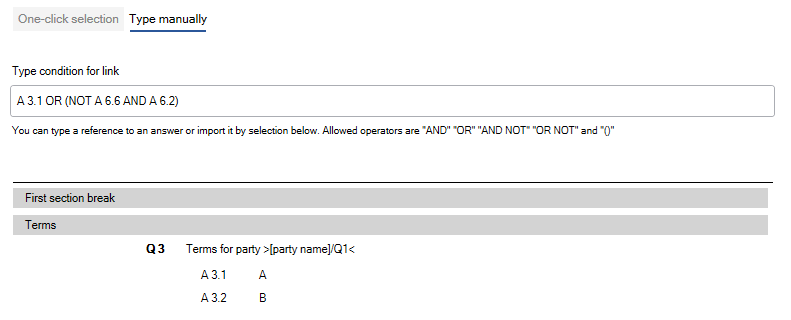
How to use the type manual option when linking text
- Mark the relevant text to be linked.
- Right click using your mouse and select "Add link"
- Select the "type manually" form available in the top of the box presented
- Type the relevant conditions
- Click "Save"
How to use the type manual option when making questions conditional
- Right click using your mouse on the question and select "Make question conditional"
- Select the "type manually" form available in the top of the box presented
- Type the relevant conditions
- Click "Save"
How to use the type manual option when making documents conditional
- Click the "Make Template Conditional" available at the top of the screen
- Select the "type manually" form available in the top of the box presented
- Type the relevant conditions
- Click "Save"