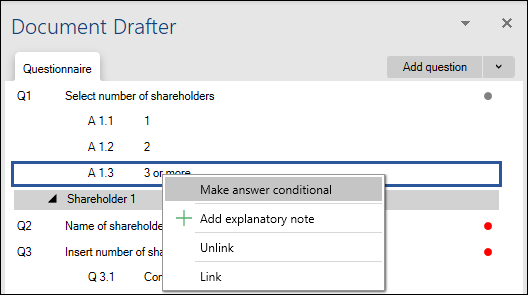Text with multiple conditions
In this lesson you will learn how to set multiple conditions for text, questions or answers.
Setting conditions for text
- Select the text which you want to automate.
- Right click on the selected text.
- Select Add link.
- Add the relevant conditions.
- Select Save.
You can change the conditions by right clicking on the automated text and select Edit link.
Setting conditions for questions or answers
- Right click on the question which you want to make conditional.
- Select Make question conditional.
- Add the relevant conditions.
- Select Save.
A red dot will appear next to questions which are conditional.
Editing conditions for a question or an answer is done by following step 1-4 above.
Note: It is only possible to set conditions if the questionnaire contains previous questions with predefined answers.
Making question conditional from the question editor
You can also add conditions directly from the question editor when you create or edit the question.
- Add question or Edit question.
- Select the Conditions tab.
- Set or edit conditions.
- Select Back to question.
- Select Save.
Setting conditions for answers
- Right click on the answer which you want to make conditional.
- Select Make answer conditional.
- Add the relevant conditions.
- Select Save.
A red dot will appear next to answers which are conditional.
Editing conditions for an answer is done following step 1-4 above.