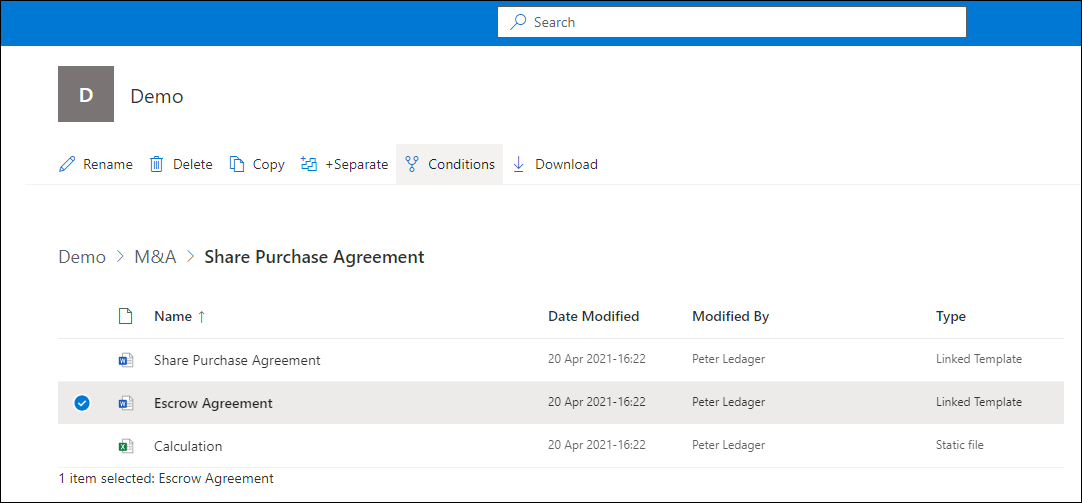Suite of documents
This lesson will enable you to automate several documents from one questionnaire.
Add a word document to the automated document package
- Open the word file which you want to add.
- Click Link to Existing Template.
- Select the workspace and a folder where the existing template is stored.
- Select the automated template.
- Select Link.
- Do any automation of the document based on the questionnaire and add additional questions if needed.
- When you are done click Launch Template to access the document from the portal.
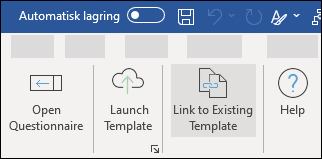
Make a template in a package of documents conditional
As standard, any template in a package of documents will be included when the user downloads document on the portal.
Making a template conditional enables you to control when the specific template can be retrieved by the user.
- In a linked template, click Make Template Conditional in the Document Drafter ribbon.
- Select the answer(s) which need to be chosen in the questionnaire for the template to be sent to the user filling out the questionnaire.
- Click Save.
Conditions for a template can be edited by clicking the Make Template Conditional again.
See below how to set or edit conditions from the portal.
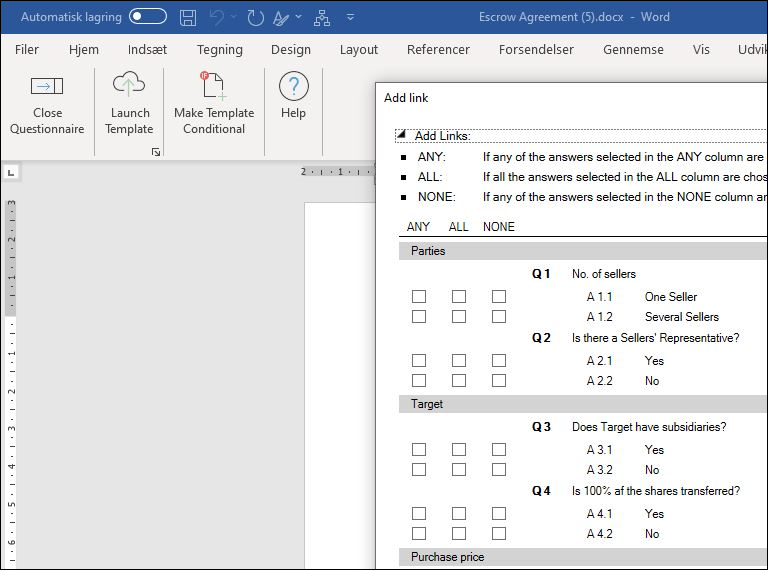
Add static file to a suite of documents
Once a package of documents has been created, you can add static files to the document package from the portal.
- Select the package of documents from the File Manager.
- Select Upload > Files.
- Select the file you want to add to the document package.
- Select Open.
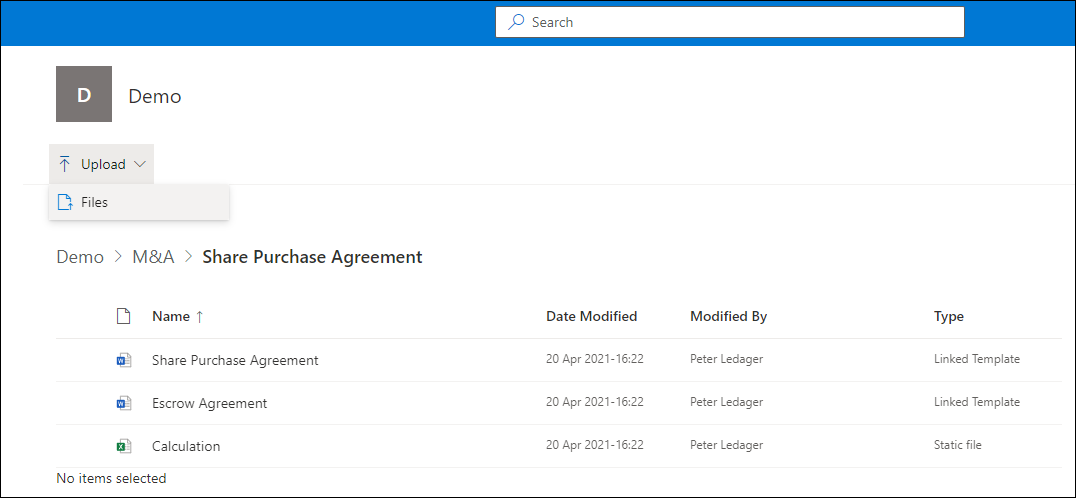
Set or change conditions for automated or static files from the portal
- Open a package of documents.
- Select the relevant file.
- Select Conditions.
- Add or change the relevant conditions from the conditions window.
- Click Save.