Introduction
Separator is a feature which automates punctuation or other text (we call it "separators") that separates different automated elements in a document.
The separator is automated based on whether the individual separator is the last, the second last or any previous separator.
Creating a separator
- Click on the dropdown menu next to Add question and select Add separator.
- Insert the text that will work as the three separators you wish to use in the document, or leave a field empty, if appropriate.
- Select Add.
Note that linebreaks can be added by inserting lb in the separator and pagebreaks can be added by inserting pb.
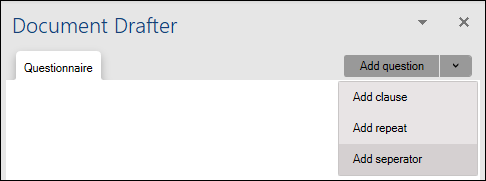
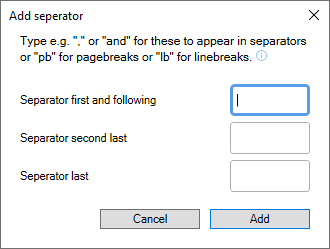
Link seperator in document - not part of repeated text
As a separator can be used multiple times in a document, you need to define which one is the first and which are the following.
Link first separator
- Place the cursors where you wish to add the separator.
- Right click on the relevant separator.
- Select Link first.
Link other separators
- Place the cursors where you wish to add the separator.
- Right click on the relevant separator.
- Select Link following.
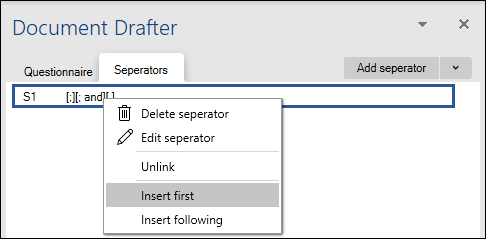
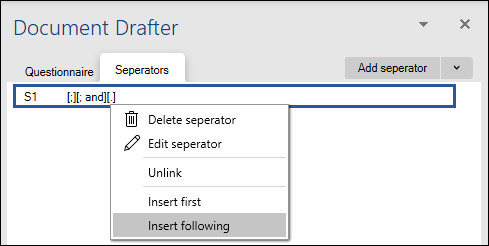
Link seperator in document - part of repeated text
When a separator is linked as part of a repeat it will automatically determine which separator is the last, second last and any other separator. Therefore, always link a separator within a repeat using Link first.
Link separator
- Place the cursors where you wish to add the separator.
- Right click on the relevant separator.
- Select Link first.
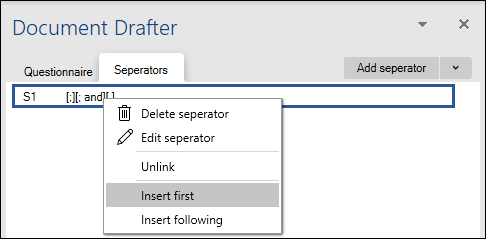
Edit separator
- From the questionnaire pane under the Separators tab right click on the relevant separator and select Edit.
- Change the separators as appropriate and select Save.
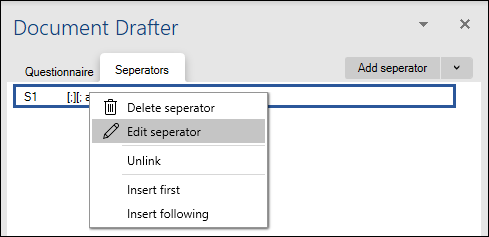
Change a linked separator
To change a separator that was linked using Insert first
- Right click on the separator.
- Select Continue separator.
To change a separator that was linked using Insert following
- Right click on the separator.
- Select Restart separator.

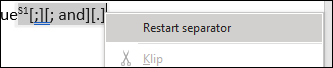
Unlink separator
- Place cursor in the linked separator.
- From the questionnaire pane under the Separators tab right click on the relevant separator and select Unlink.
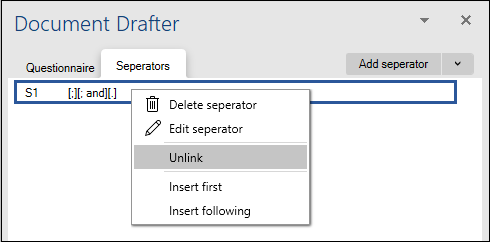
Delete separator
- Right click on the separator which you want to delete.
- Select Delete separator.
- Select Yes.
