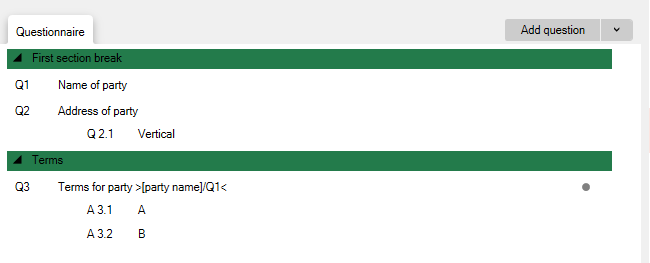Key take away
- Sections breaks can be used to ease end users’ navigation in the questionnaire, by allowing the questions to be presented in relevant parts instead of the simultaneous presentation of all questions on the same page.
Time codes
- End user perspective: 00:01 – 01:17
- How to insert section breaks: 01:17 – 02:12
Introduction
You can divide questionnaires into sections to create a better overview. When the end-user is filling out the questionnaire, sections can be navigated using a navigation panel on the left hand side or via “Next” and “Back” buttons. Also, indicators will show up as each section is completed.
Sections are also useful if you have a questionnaire with a repeat having many questions and/or must be repeated many times as the questionnaire is filled out. If you e.g. use table view to add e.g. 20 parties to a contract, you can then include later questions in the repeat in a section. As the 20 parties are added, they each then will get a sub-section for enhanced overview. Between the sub-sections you can then copy answers which is useful if the terms for each party generally overlap.
- Right click on a question and click “Add section break above”
- Name the section break.
- Click Save.
Note that as you add the first section break, a break will automatically be added to the top of the questionnaire – so you would want to right click that and name it too.
Note if all questions in a given section is part of the same primary repeat (or a sub-repeat of that), then, with each repeat, questions in it will automatically create “sub-sections” which will be available to the end user under each section in the left hand navigation panel when filling out the questionnaire.