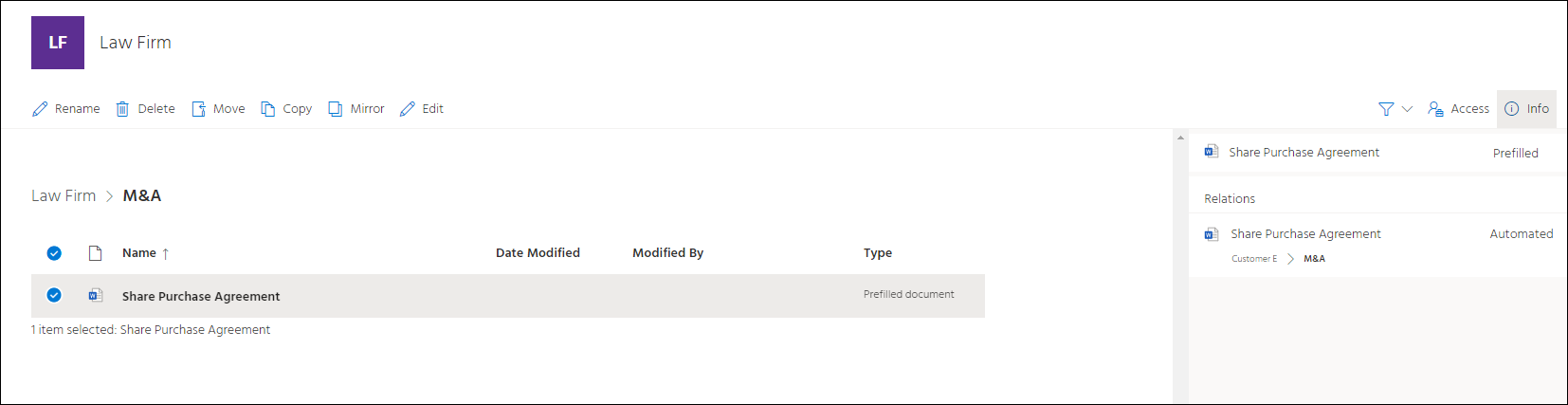Prefilled questionnaires
This lesson will show you how to create a prefilled questionnaire.
Create prefilled questionnaire
The prefilled function enables you to make a modified questionnaire available to certain users without changing the original automated template.
- Open the File manager.
- Select the automated template or package of documents.
- Select Prefilled.
- Select destination for the prefilled questionnaire.
- Select Place here.
- Make the relevant pre-selections in the questionnaire, answer questions and - if relevant - hide questions or answers.
- Select Save.
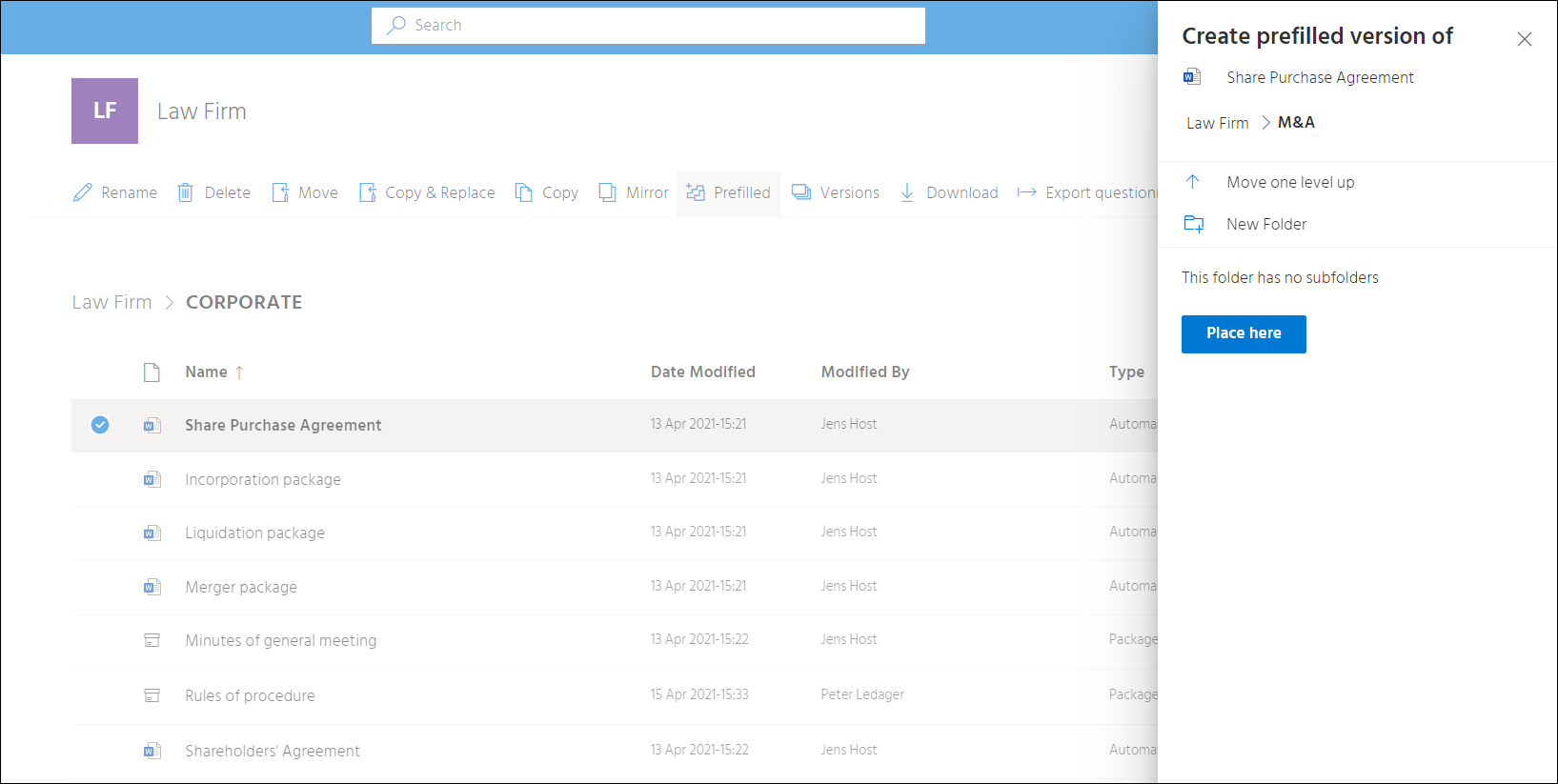
Edit prefilled questionnaire
- Select the prefilled document.
- Select Edit.
- Edit the relevant pre-selections in the questionnaire, answer questions and - if relevant - hide questions or answers.
- Select Save.
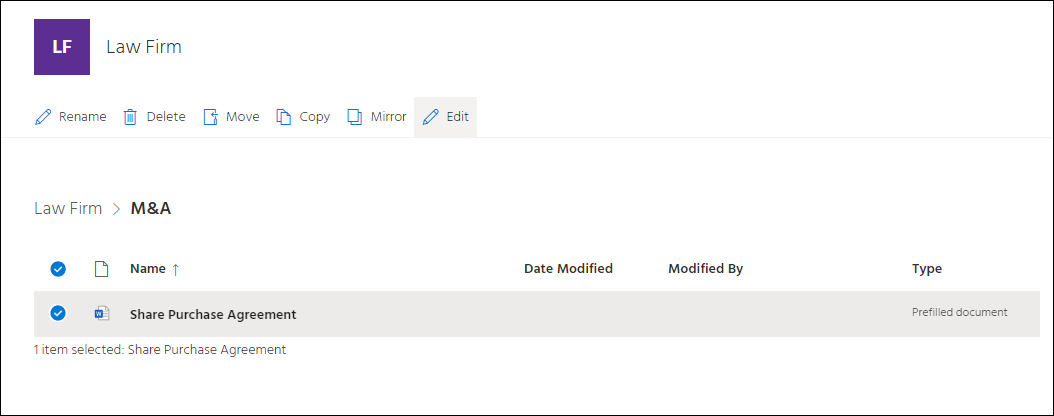
Find relation between automated template and prefilled questionnaires
Identifying the automated template which a prefill is based upon is useful when updating automated templates.
- Select the prefilled document.
- Select Info.
The automated template and its location will be shown under the Info button.
Correspondingly, any prefills based on an automated template can be identified.
- Select the automated template.
- Select Info.