Notes to questions and answers
In this lesson you will learn to add explanatory notes to questions and answers.
Introduction
Using explanatory notes is an excellent way to make additional guidance, background information etc. available to the user filling out the questionnaire.
Add explanatory notes
- Right click on a question or an answer.
- Select Add explanatory note.
- Insert text in the note editor and select Save.
- An information icon will appear next to the question.
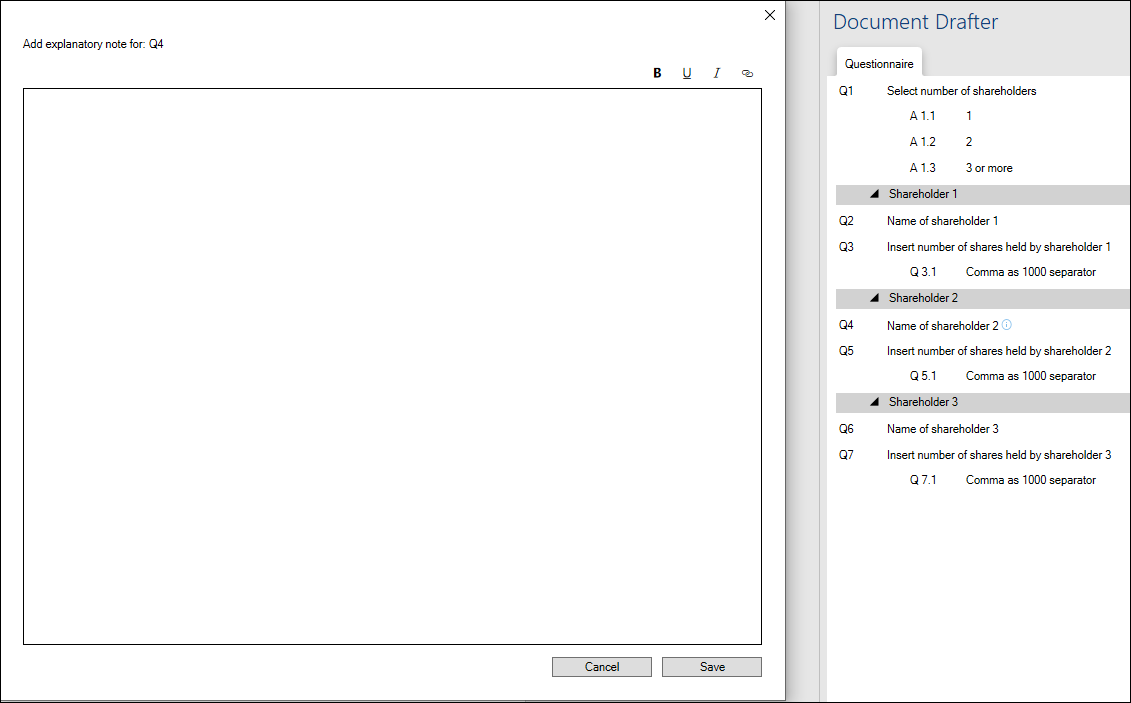
Edit explanatory note
An explanatory note can be edited.
- Right click on the question or answer which the explanatory note pertains to.
- Select Edit explanatory note.
- Edit text and select Save.
Delete explanatory note
An explanatory note can be deleted.
- Right click on the question or answer which the explanatory note pertains to.
- Select Edit explanatory note.
- Delete all text in the note editor.
- Select Save.