Manage access from Main to folders and sub-folders
Access structure
Access is granted the individual folders. Access to a folder is granted to one or several groups, not to individual users.
If a group has access to a folder, all templates included in the specific folder as well as in any subfolders will be accessible from the group members' main page.
- Select a folder.
- Select Access.
- Select the + to add group.
- Add a group by selecting + next to the relevant group(s).
- Select Save.
If access is granted to a sub-folder, the top folder will be visible for the group members on the main page, however, only templates contained in the sub-folder (and any underlying folders) will be visible for the group members.
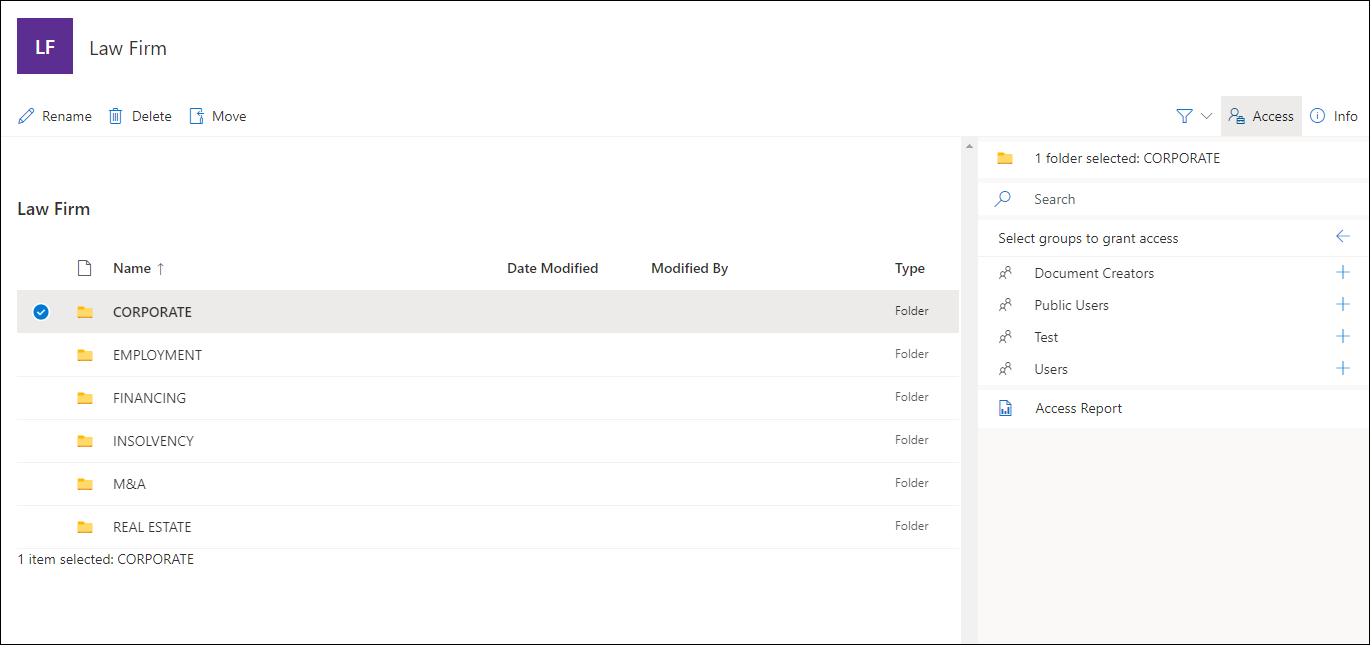
Access to individual templates in a folder
Access cannot be grated to individual templates.
If a folder contains several files and a group should only have access to one or several (but not all) files in the folder, create a separate folder and use the mirror function to create mirrors of the relevant templates in this specific folder.
Grant access for the group to the new fold
Access to a workspace
A group with access to a folder will automatically obtain access to the workspace in which the folder is stored.
To grant a group access to all files in a workspace, add access rights for the group to all individual folders in the workspace.
Access to individual templates in a folder
Access cannot be grated to individual templates.
If a folder contains several files and a group should only have access to one or several (but not all) files in the folder, create a separate folder and use the mirror function to create mirrors of the relevant templates in this specific folder.
Grant access for the group to the new folder.
Manage access from File manager to folders and sub-folders
To enable this functionality, at you need to belong to a group of users who has permission “Access management for file manager”.
Go to Administration>System configuration>Roles configuration, select a “Role” and then add the permission below.
Access structure
By default, folders are visible to anyone who can access the File manager. When access is limited to groups, only members of those groups can see the relevant items.
Access is limited to a workspace or individual folders. Access to a workspace or a folder is limited to one or several groups, not to individual users.
If a group has access to a workspace or a folder, all templates included in the specific workspace or folder as well as in any subfolders will be accessible from the group members File manger view.
- Place yourself in a workspace or select a folder.
- Select Access and ”Files access” in the menu at the top of the panel that appears.
- Select the + to add group.
- Add a group by selecting + next to the relevant group(s).
- Select Save.
If access is granted to a sub-folder, the top folder will be visible for the group members on the main page, however, only templates contained in the sub-folder (and any underlying folders) will be visible for the group members.
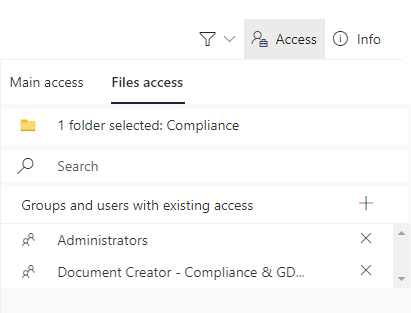
Access to individual templates in a folder
Access cannot be grated to individual templates.
If a folder contains several files and a group should only have access to one or several (but not all) files in the folder, create a separate folder and use the mirror function to create mirrors of the relevant templates in this specific folder.
Grant access for the group to the new fold