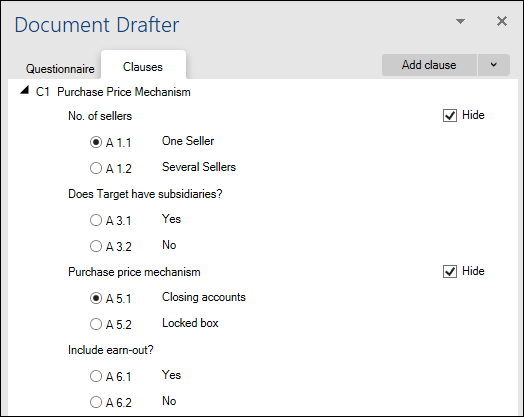Clauses
You can define clauses for an automated template. The clauses will be available in the portal to end-users as “mini-questionnaires” which only will contain the questions that are relevant for the clause in question.
Once the questionnaire is filled out, end-users only receive the part of the document which corresponds to the defined clause, as varied by input into the questionnaire by the end-user.
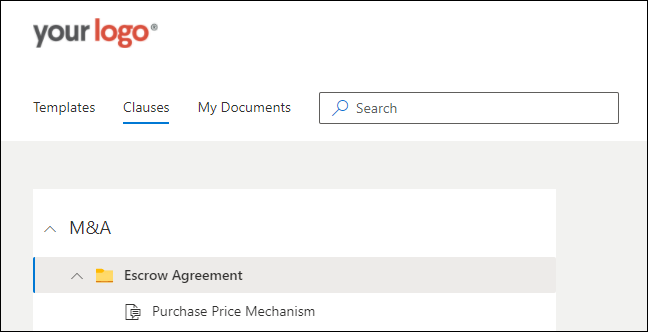
How to create a clause
- Download the source file via the File Manager.
- Open the source file.
- Select the arrow next to the Add questions button.
- Select Add clause.
- Insert name of the clause.
- Select Save.
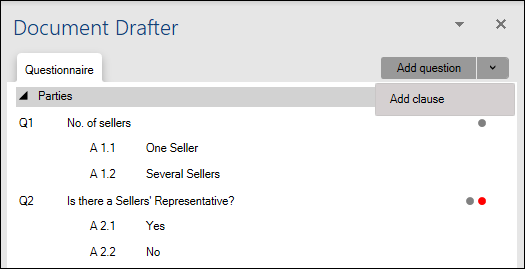
How to link text to a clause
- Select one or more entire paragraphs in the document.
- Right click on the clause you created.
- Select Link.
Note that you can link several sections of the document to the same clause, e.g. if the clause comes with a definition in the beginning of the document, you can link both the definition and the “body” of the clause.
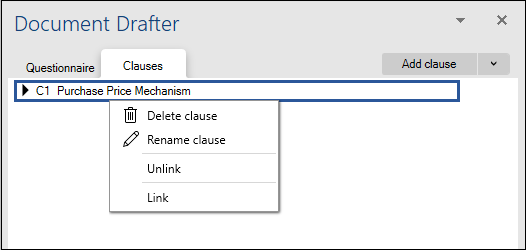
Prefill questions
The add-in will automatically identify questions relevant for the text linked to a clause. The answers can be prefilled via the add-in.
- Click on the arrow next to the clause.
- Review the list of answers and prefill and/or hide questions and/or answers as appropriate.
- Launch the template.