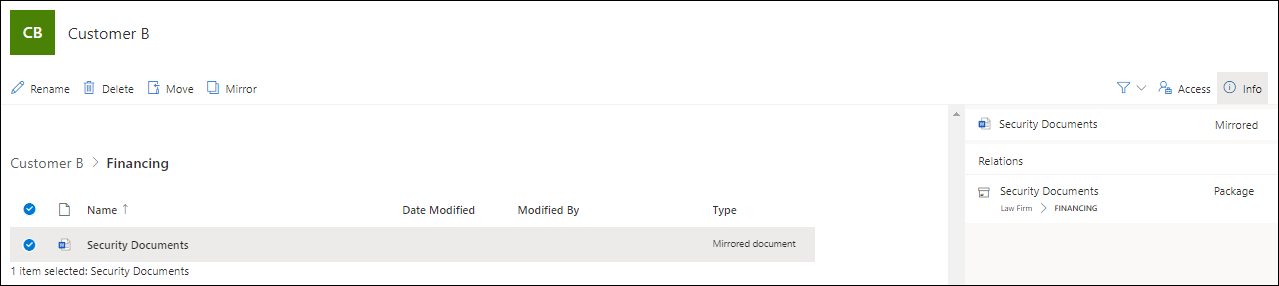Creating a mirror of an automated template
This lesson will show you how to make automated content avaliable in several places using the mirror function.
Create a mirror of an automated template
A mirror creates a link to a document available to certain users without the need to move the document and maintain it in several places.
- Open the File manager.
- Select one or several documents.
- Select Mirror.
- Select destination for the mirror.
- Select Place here.
The mirror function can be applied to all elements on the portal except for folders and workspaces.
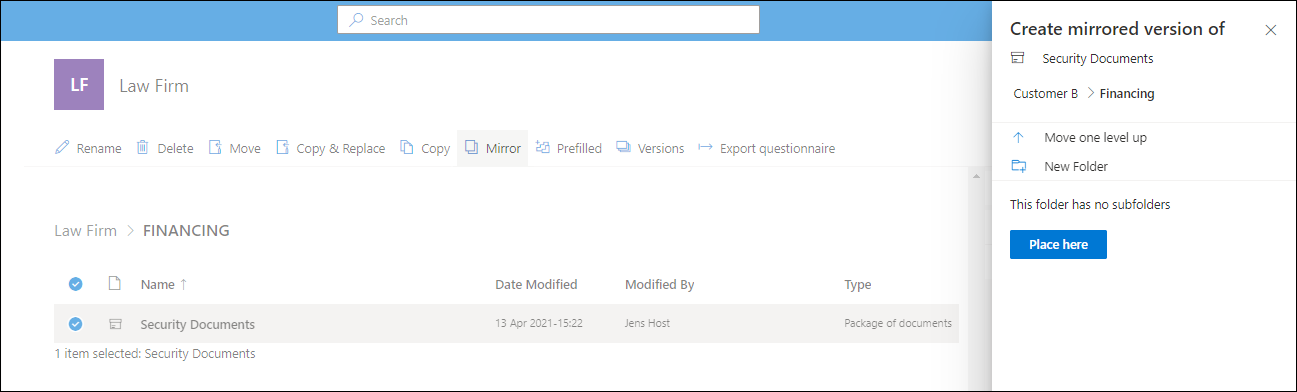
Find relation between automated template and mirrored document
Identifying the automated template which a mirrored document based upon is useful when updating automated templates.
- Select the Mirrored document.
- Select Info.
The automated template and its location will be shown under the Info button.
Correspondingly, any Mirrored documents based on an automated template can be identified.
- Select the automated template.
- Select Info.