Key take aways
- Automatically populated selection lists are used if the answer possibilities should depend on any information previously listed in the questionnaire, e.g. names of any parties.
- This question will allow for various functions:
- A repeat of any items selected and a repeat of any items not elected.
- To link sections, words or mere letters (e.g. plural s), depending on the amount of items selected.
- Additionally, the amount of selected items can serve as conditions for any questions that might arise, e.g. on liability in case there is more than one seller.
Time codes
- End user perspective: 00:01 – 01:55
- Adding an automatically populated selections list question: 01:55 – 04:14
- Linking of repeat for selected and non-selected items: 04:14 – 06:34
- Linking based on the amount of items selected: 06:34 – 08:27
- Conditioning later questions upon the amount of selected items and introduction to the use of filters: 08:27 – 10:43
- Linking of repeat based on filtered list (based on the same principles, as previously shown in the video) 10:43 - 11:47
Introduction
When you have a list of e.g. parties in a repeat, you can create questions where each party name is inserted dynamically as an answer. Use the lists e.g. if a matter should apply to some, but not all of the parties.
Add an automatically populated selection list
- First, create a repeat with at least one “Standard text input” field.
- Select Add question from the questionnaire pane.
- Insert question text in the box.
- Below the box select “Automatically populated selection list”
- Select which Repeat and question it shall pull data from
- Set the desired “Selection format”
- If you have prior selection lists connected to the same Repeat and question, you can choose to include or exclude items selected in earlier list.
- Press Save.
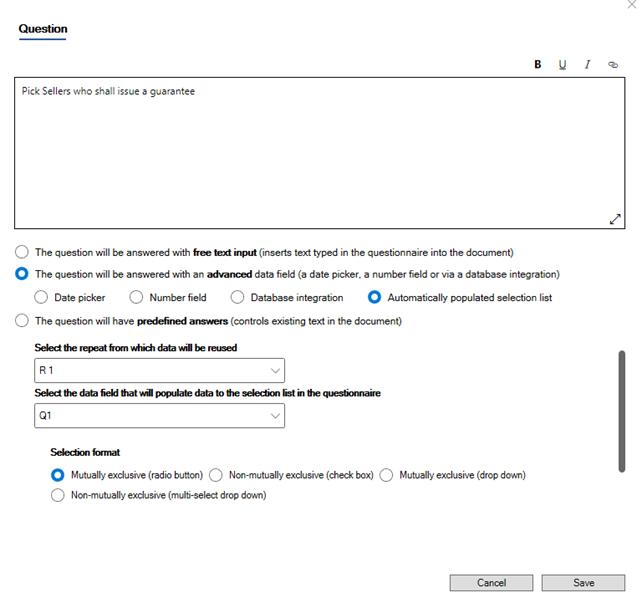
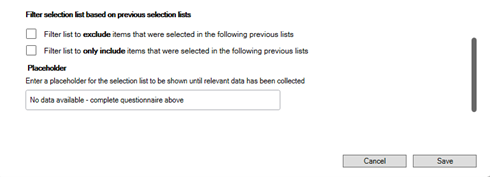
Automate existing text with “Automatically populated selection list" (1)
By adding a link between text and the number of items selected in the list, the text will only be included in the downloaded document if the relevant amount of selected of items is made.
- Select text in the document.
- Right clickon “Insert link based on number of selections”.
- Select Link – the options are: Any, One, Multiple, All or None were selected in the list.
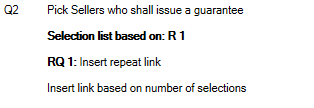
Automate existing text with “Automatically populated selection list" (2)
By adding a link between text and the number of selections made in the list, the text will only be included in the downloaded document if the selected number of answers were made.
- Select text in the document.
- Right click on “Insert link based on number of selections”.
- Select Link – the options are: Any, One, Multiple, All or None were selected in the list.
- Make text repeat based on an “Automatically populated selection list”
- Mark the text which should be repeated if the repeat is triggered.
- Right click on the bar next to the questions which are part of the repeat.
- Select Link.
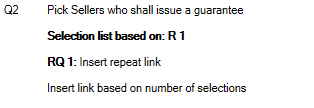
Make text repeat based on an "Automatically populated selection list"
- Mark the text which should be repeated if the repeat is triggered.
- Right click on “Insert repeat link” – the options are: Repeat for each item selected and Repeat for each item not selected.
If the link covers an entire paragraph, the repeated text will be inserted as a new paragraph directly below the linked text.
If the link only comprises part of a paragraph, the repeated text will be inserted in the same paragraph as the linked text.